Introduction to Android Views:-
The View class
is a superclass for all GUI components in Android. Android contains the
following commonly used View subclasses:
Most commonly used Android View classes
- TextView
- EditText
- Button
- ImageView
- ImageButton
- CheckBox
- RadioButton
- ListView
- GridView
- DatePicker
- Spinner, etc.
TextView in Android:-
TextView is the most widely used view used to
show pre-defined text on display screen.
Following are some of the main attributes that
are most commonly used:
Attribute
|
Description
|
android:text
|
Used to specify the text to be displayed in
the TextView
|
android:textSize
|
Using this attribute we can control the size
of the text.
|
android:textColor
|
Using this attribute we can specify the
color of our text.
|
android:textAllCaps
|
If set True, this will make the text appear
in upper case.
|
android:letterSpacing
|
Using this attribute we can set the spacing
between letters of the text.
|
android:hint
|
This attribute is used to show a default
text, if no text is set in the TextView.
|
EditText View in
Android:-
EditText is a TextView which is editable. It has
almost similar properties as a TextView. EditText is used when you want to have
a text field in your application where user can enter any text. It can be
either single line or multi-line.
Following are some of the attributes that are
most commonly used:
Attribute
|
Description
|
android:inputType
|
Used to specify what the text entered should
be like and for what purpose it will be used. Text…
|
RadioButton View and CheckBox View in Android:--
CheckBox View in Android:-
Checkbox is used when you
have to show multiple options to the user and the user is allowed to choose as
many options as they want, by tapping on them. You can set its default check status
as true or false and other properties are
same as TextView.
<android:checked="true"/>
RadioButton View in Android:-
RadioButton is used when you
have to allow selection of only one option among the list of multiple options -:
<RadioGroup
android:id="@+id/rg_gender"
android:layout_width="match_parent"
android:layout_height="wrap_content"
android:layout_marginTop="10dp"
android:layout_marginLeft="20dp">
<RadioButton
android:id="@+id/rb_male"
android:layout_width="wrap_content"
android:layout_height="wrap_content"
android:text="Male"
android:textColor="@android:color/black"/>
<RadioButton
android:id="@+id/rb_female"
android:layout_width="wrap_content"
android:layout_height="wrap_content"
android:textColor="@android:color/black"
android:text="Female"/>
</RadioGroup>
Button View in Android
Button, as understood by its
name, is a component which can be pressed or clicked by the user to perform an
action.
<Button
android:id="@+id/btn_submit"
android:layout_width="match_parent"
android:layout_height="wrap_content"
android:text="Submit"
android:textColor="@android:color/holo_blue_dark"/>
Note: If you do not
know about the Activity class as of now, do not worry. We will explain it very
soon.
public class MainActivity extends Activity {
@Override
protected void onCreate(Bundle savedInstanceState) {
super.onCreate(savedInstanceState);
setContentView(R.layout.activity_main);
// creating instance of button
Button b = (Button) findViewById(R.id.btn_submit);
// setting on click event listener
b.setOnClickListener(new View.OnClickListener() {
public void onClick(View v) {
// Perform action on click
}
});
}
}
ImageView and ImageButton in Android:-
ImageView in Android:-
Image
View is used to show any
picture on the user interface.
Following are some of
the main attributes that are most commonly used:
Attribute
|
Description
|
android:maxHeight |
Used to specify a maximum height for this
view.
|
android:maxWidth |
Used to specify a maximum width for this
view.
|
android:src |
Sets a drawable as the content for this
ImageView.
|
android:scaleType |
Controls how the image should be resized
or moved to match the size of the ImageView.
|
android:tint |
Tints the color of the image in the
ImageView.
|
Using an Image as Button
ImageButton has
the same property as ImageView. Only
one feature is extra, which is, images set through ImageButton are clickable,
and actions can be attached with them upon clicking.
<ImageButton
android:id="@+id/imgButton"
android:layout_width="match_parent"
android:layout_height="wrap_content"
android:scaleType="fitCenter"
android:src="@drawable/img_nature"/>
Just like a button, the setOnClickListener() can be used to set an event listener for click event on this.
imageButton = (ImageButton)findViewById(R.id.imgButton);
imageButton.setOnClickListener(new View.OnClickListener() {
@Override
public void onClick(View v) {
// do anything here
}
});




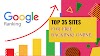


0 Comments