I am just going to explain you simple login page in flutter.you just make one dart file name is first_screen.dart and copy this code given below.
import 'package:flutter/material.dart';
class UserLogin extends StatefulWidget {
@override
_UserLoginState createState() => _UserLoginState();
}
class _UserLoginState extends State<UserLogin> {
TextEditingController emailEditingContrller = TextEditingController();
@override
Widget build(BuildContext context) {
return Scaffold(
backgroundColor: Colors.red,
//resizeToAvoidBottomInset: false,
body: Center(
child: SingleChildScrollView(
child: Container(
color: Colors.red,
padding: EdgeInsets.all(24),
child: Center(
child: Column(
children: <Widget>[
SizedBox(
height: 60,
),
Center(
child: SizedBox(
width: 100,
height: 100,
child: Image.asset('images/Flutter.jpg'),
),
),
SizedBox(
height: 80,
),
TextField(
autofocus: false,
obscureText: false,
keyboardType: TextInputType.emailAddress,
controller: emailEditingContrller,
decoration: InputDecoration(
labelText: "Email",
hintText: "Email",
labelStyle: TextStyle(
color: Colors.black,
fontSize: 16,
),
border: OutlineInputBorder(
borderRadius: BorderRadius.all(Radius.circular(4)),
borderSide: BorderSide(
width: 1,
color: Colors.green,
style: BorderStyle.solid))),
),
SizedBox(
height: 30,
),
TextField(
autofocus: false,
obscureText: true,
keyboardType: TextInputType.text,
controller: emailEditingContrller,
decoration: InputDecoration(
labelText: "Password",
hintText: "Password",
labelStyle: TextStyle(
color: Colors.black,
fontSize: 16,
),
border: OutlineInputBorder(
borderRadius: BorderRadius.all(Radius.circular(4)),
borderSide: BorderSide(
width: 1,
color: Colors.green,
style: BorderStyle.solid))),
),
SizedBox(
height: 50,
),
ButtonTheme(
//elevation: 4,
//color: Colors.green,
minWidth: double.infinity,
child: MaterialButton(
onPressed: () => {},
textColor: Colors.white,
color: Colors.green,
height: 50,
child: Text("LOGIN"),
),
)
],
),
),
),
),
),
);
}
}
In main.dart file you just copy this code
import 'package:flutter/material.dart';
import 'first_screen.dart';
void main() => runApp(MyApp());
class MyApp extends StatelessWidget {
// This widget is the root of your application.
@override
Widget build(BuildContext context) {
return MaterialApp(
title: 'Flutter Demo',
theme: ThemeData(
// This is the theme of your application.
//
// Try running your application with "flutter run". You'll see the
// application has a blue toolbar. Then, without quitting the app, try
// changing the primarySwatch below to Colors.green and then invoke
// "hot reload" (press "r" in the console where you ran "flutter run",
// or simply save your changes to "hot reload" in a Flutter IDE).
// Notice that the counter didn't reset back to zero; the application
// is not restarted.
primarySwatch: Colors.blue,
),
home: UserLogin(),
);
}
}
class MyHomePage extends StatefulWidget {
MyHomePage({Key key, this.title}) : super(key: key);
// This widget is the home page of your application. It is stateful, meaning
// that it has a State object (defined below) that contains fields that affect
// how it looks.
// This class is the configuration for the state. It holds the values (in this
// case the title) provided by the parent (in this case the App widget) and
// used by the build method of the State. Fields in a Widget subclass are
// always marked "final".
final String title;
@override
_MyHomePageState createState() => _MyHomePageState();
}
class _MyHomePageState extends State<MyHomePage> {
int _counter = 0;
void _incrementCounter() {
setState(() {
// This call to setState tells the Flutter framework that something has
// changed in this State, which causes it to rerun the build method below
// so that the display can reflect the updated values. If we changed
// _counter without calling setState(), then the build method would not be
// called again, and so nothing would appear to happen.
_counter++;
});
}
@override
Widget build(BuildContext context) {
// This method is rerun every time setState is called, for instance as done
// by the _incrementCounter method above.
//
// The Flutter framework has been optimized to make rerunning build methods
// fast, so that you can just rebuild anything that needs updating rather
// than having to individually change instances of widgets.
return Scaffold(
appBar: AppBar(
// Here we take the value from the MyHomePage object that was created by
// the App.build method, and use it to set our appbar title.
title: Text(widget.title),
),
body: Center(
// Center is a layout widget. It takes a single child and positions it
// in the middle of the parent.
child: Column(
// Column is also a layout widget. It takes a list of children and
// arranges them vertically. By default, it sizes itself to fit its
// children horizontally, and tries to be as tall as its parent.
//
// Invoke "debug painting" (press "p" in the console, choose the
// "Toggle Debug Paint" action from the Flutter Inspector in Android
// Studio, or the "Toggle Debug Paint" command in Visual Studio Code)
// to see the wireframe for each widget.
//
// Column has various properties to control how it sizes itself and
// how it positions its children. Here we use mainAxisAlignment to
// center the children vertically; the main axis here is the vertical
// axis because Columns are vertical (the cross axis would be
// horizontal).
mainAxisAlignment: MainAxisAlignment.center,
children: <Widget>[
Text(
'You have pushed the button this many times:',
),
Text(
'$_counter',
style: Theme.of(context).textTheme.display1,
),
],
),
),
floatingActionButton: FloatingActionButton(
onPressed: _incrementCounter,
tooltip: 'Increment',
child: Icon(Icons.add),
), // This trailing comma makes auto-formatting nicer for build methods.
);
}
There is full code on github you can download this code from Github Link
Happy
Coding enjoy Flutter with code with android JJ





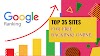


0 Comments